Review: ErgoDox EZ Ergonomic mechanical keyboard
I actually first got my hands on the ErgoDox EZ back when I was researching keyboards for the Mechanical Keyboard Guide I wrote for Smashing Magazine.
I spent some time with it then and was duly impressed but with stuff going on at the time including losing a finger and getting a book out of the door, I ended up reverting back to my standard boards so I could get stuff done.
Recently, I decided to make good on my promise to ZSA and spend a decent amount of time with the keyboard and let them, and in turn you, know how I got on with it.

It’s how much?
I want to deal with the elephant in the room right off the bat; the price. Every time I speak to someone about the ErgoDox EZ people balk at the price: currently $369.00 with all the extras (you can get one sans extra goodies for $270).
I don’t care who you are, for a keyboard, that’s a lot of money. However, I think more than any expensive keyboard I have owned or reviewed I’d say the ErgoDox EZ is worth it. You aren’t just getting a keyboard. You are getting the tools, support and community to actually make the most of the product. This may seem like nebulous arguments at present but stay with me. Hopefully if you read all this review, you will find that argument compelling.
Why the EZ?
The ErgoDox layout itself is an open source project. With that information you could, in theory, venture off and make your own ErgoDox. The mad scientists among you might do just that but I’m not sure you would save much, and if you value your time, it would certainly be a fools errand. The PCBs alone are $135, then you need to get a case 3D printed, order and solder in your switches of choice, and add a decent set of compatible key caps. Oh, then you will need cables and the like and we haven’t even thought about switch LEDs, ‘tenting’ solutions and wrist pads – more of which shortly.
There is also the Infinity ErgoDox which is a different fully built ErgoDox. That comes in at $209 + shipping if outside the US. That only has 1 year warranty (ErgoDox EZ has a 2 year), only has blank keycaps and only comes in one colour. It does however have LCD screens, which seems pretty cool but I’ve never tried one.
Oh, and did I mention the ErgoDox EZ has hot-swap switches, allowing you to swap the switches at a later date?
In short, the ErgoDox EZ is actually very good value for money given everything you get. Both physical and software, training and support.
First impressions
The ordering process and each choice you need to make (colour, switch choice, options) is handled beautifully. The boards are shipped from the factory in Taiwan, and when they arrive everything feels exclusive and premium.
The only parts that I feel could be improved are the cables and ties and cardboard for the inner packaging (which is plastic currently and perhaps doesn’t need to be). I’m a fan of coiled cables and thought that might work nicely but having spoken to ZSA, they advised that when they tried the coiled ones they often pulled the two halves of the board too close together. I imagine that would be a PITA so I’m inclined to accept their better judgement.
I also wanted to upgrade the board to the latest firmware when I got it and needed to find a paperclip or similar to put the board in the mode it could be flashed. A little tool to do that would be welcome if included in future but I’m being pretty picky here!
The model I have is the ErgoDox EZ Glow, in white (you can also have black), with Cherry MX Brown switches.
I’m a fan of tactile switches but whether I made the right switch choice or not doesn’t really matter with the EZ. As I mentioned, the switches are hot-swappable. That means when I inevitably change my mind in two years, I can change out the switches without needing a whole new keyboard.
The keycaps, made from PBT for the Glow variant, have a wonderful texture to them. They have kind of ruined me now, as I hate all my other keycaps that don’t enjoy that subtle texture. I’m sure others may prefer smooth keycaps but they’re wrong 🙂

One final point I really appreciate. These boards are designed to be repairable. It’s comforting to know if anything does do wrong in the future, you can get inside easily enough and hopefully fix it!
Assembly
Getting going is just a matter of connecting the cable to each side and plugging the other cable into the computer.
If you opt for the ‘tilt kit’ then you might also choose to fanny around with the tilt legs to adjust the typing angle for each hand. I was dubious of how well these would work but they are remarkably solid in practice. You just unscrew the grub screw a little (easy to do by hand), move the leg to the desired incline and screw back up. I’ve been bashing away on this board everyday for a couple of weeks and no movement. So, yes, they work just fine.
If you are likely to use the tilting kit, it would be wise to pick up the ‘Wing Rest’ too. These are custom made wrist pads for each half.
You can always add the Tilt Kit and Wing Rest later if needed.

It’s completely solid and the fact I don’t have much to say about the physical aspects of the board is merely testament to the fact it’s entirely solid. Feels great, types great!
First usage
Those no way to sugar-coat it. I was a disaster when I first started typing on the ErgoDox EZ. It was back to ‘hunt and peck’ typing.
The keys of the ErgoDox are laid out in a line, rather than staggered like a typical keyboard. That didn’t present much trouble as despite that and the two halves being split, the alpha keys are still in a standard QWERTY configuration. What does throw you though is finding backspace, enter, CTRL or Super and the rest and running these in combination with your usual typing practice.
The point to make here is that you should expect to be hopeless at typing again at first. Ordinarily, I’m around average typing speed at 40WPM. At first with the ErgoDox I dropped to around 10WPM.
The simplest analogy I can make is that it is like learning Vim. It’s an investment. You need to invest the time to build the muscle memory. However, arguably the biggest asset of the ErgoDox EZ is the accompanying software and training.
Absolutely key to getting up to speed at a reasonable clip is ‘Oryx’.
Oryx
An Oryx is a large antelope with long horns. No, they don’t send a quadruped mammal to school you in typing, it’s merely the name of their training software.
I can’t say enough good things about Oryx. If you have ever spent some time at TypingClub, the concept will be familiar. You work through progressively more difficult ‘tests’ and track your progress. Watching your Words Per Minute and Accuracy steadily increase gamifies the learning process and I often found myself, long after I should have been heading to bed, deciding to try ‘just one more go’.
In addition, with Oryx you can also opt to train with a coding language (JS, C+ etc), in addition to standard prose. That’s a major bonus for me as it is something that TypingClub doesn’t cater for and a big part of my daily typing.
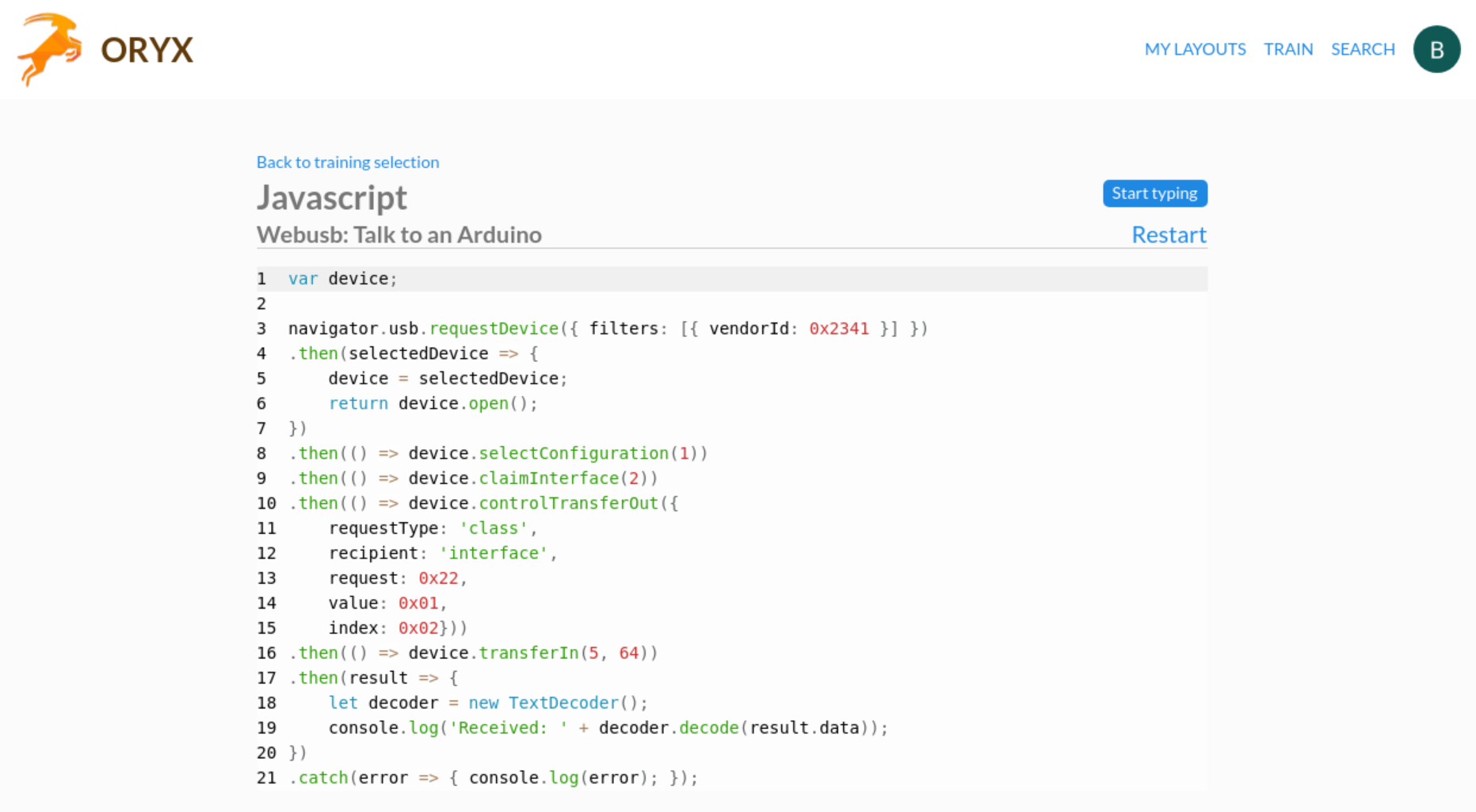
Your first sessions will be truly humbling, so be aware of that but know your brain will soon figure the new layout out. And even switching between an ErgoDox and a standard keyboard isn’t as awful as you might imagine. Kind of like switching between a mountain bike and a road bike; principles are identical, but the details differ.
Customisation
You can customise EVERYTHING about the ErgoDox EZ. I don’t just mean that you can assign different key codes to different physical keys, or even that you can create multiple layers.
With the models that include lighting (the ‘Glow’ model has per key lighting, the ‘Shine’ has LEDs at the back), you might employ the lighting as a visual signal that you have moved to a different layer. You might assign a key to do one thing if tapped and another thing if held down. You might record a macro behaviour to another. There are so many possibilities it boggles the mind.
As an aside, if you do have a board with lighting, if you flash the board, ensure you toggle on the option for lighting or you might spend a short while wondering what you did to stop your lighting working — happened to ahem a friend of mine.

With the exception of the firmware flashing tool (called Wally), the software for the ErgoDox EZ is browser based. It’s a Chrome/Blink only affair at present, but that’s because Blink has USB Web API support in place where other browsers don’t.
Having the configuration tools web-based is great as that means support for Linux, Mac and Windows. I can tweak settings on Linux, move to a Mac and pick up where I left off!
There’s a couple of tweaks to make in Linux from Terminal to enable it to see the board but after that it is plain-sailing.
It’s all very slick and it’s nice to see ZSA taking care of customers and encouraging them to get the most from their investment. Support and training is given just as much love and attention as the sales side of things.
Wrong turns
One mistake I made on my second stint using the ErgoDox EZ was immediately deciding to re-program the layout. I spent a few hours re-assigning keys and trying to decide on the best place to put ‘space’, ‘tab’ etc. And then I realised that some of the assignments would mean the keycaps I would need to move wouldn’t match the function of the key!
A good proportion of the keycaps are blank so you’ll need to build many key locations into muscle memory. Whether you decide what a blank key does or you go with what somebody else has decided, it won’t be any easier. For example, getting used to the two stacked thumb buttons is major mental hurdle at the outset, regardless of what the are assigned to do!
Ultimately, as things are alien to a normal keypad anyway, switching things up, layout wise, at the outset is a waste of time. My advice would be to go with the default layout, at least for a month of so. Turns out its very well considered. I know, who knew!
Ergonomics
I’m lucky in that the only ergonomic issue I have encountered is using the Apple Magic Mouse. Nowadays, even though expensive, I use the Logitech MX Master (a ‘2’ at work, a ‘3’ at home). Problem solved.
Therefore when it comes to speaking to the benefits of something like the ErgoDox I don’t feel qualified to answer. I feel good using it but I feel fine using my other boards too (HHKB, various 65% models, a few TKLs). Even with a missing ring-finger, I’ve found a standard keyboard and ErgoDox comparable in that regard.
I will however say that I think it almost certainly ensures better posture. It’s not that I’m Quasimodo but I suspect that I’m always sitting more hunched than I might be. By simply placing the two halves shoulder width apart, you can’t help but put your shoulders further back. I like how that feels and it has made me wonder if I should force myself to use the ErgoDox EZ and forsake all others. We’ll see how that goes.
I know some people dislike the thumb clusters �f the ErgoDox. They are a design that, as was pointed out in the comments, the ErgoDox shares with the Kinesis Advantage (I’m unsure which design was first).
The thumb clusters are certainly the part of the design I struggle with the most. The thing is, on a standard QWERTY board, the space bar is something I never consciously think about. It’s the most ingrained piece of muscle memory I think I have when typing — it’s just where I expect it to be and HUGE so almost impossible to get wrong.
That’s not the case on the ErgoDox. By default the space is the first tall key in the left-hand thumb cluster (with backspace next to it). I currently spend an amount (albeit diminishing) of time switching backspaces to spaces and spaces to backspaces.
In addition, I’ve read about some users getting thumb issues after using ErgoDox layouts for some time, which is, ironic, but not surprising to me. Not because I think there is anything wrong necassarily in the ErgoDox layout. More because my experience is that some peoples solutions are other peoples poison.
When I had the aforementioned problems with mice, I tried trackball and vertical mice and found them terrible. Yet around me most days are people that swear by them.
Now, of course, given the programmable nature of the ErgoDox, you can assign space elsewhere, but then that leaves the (very strong) thumb largely redundant. I’m already a finger down on the left so I’m reluctant to make my other digits pick up any more slack.
I’ll likely update this post in time in see how this conundrum develops.
Summary
I can’t bring this review to and end with some revelatory claims that the ErgoDox EZ has cured my RSI or some back pain issue or other, as I’m lucky enough that they aren’t problems I have currently.
I also can’t imagine once you achieve proficiency with the layout, you’ll be able to type significantly faster than you did with a more conventional layout.
What I can tell you is that despite the high ticket price, the ErgoDox EZ is one of the best value for money input device investments you can make.
The ErgoDox EZ is extremely well made and considered. True, at this price point that much is table-stakes. However, more importantly, I challenge anyone to show me another mechanical keyboard product, ergonomic or otherwise, that enjoys better product support and anything remotely approaching the sophistication or usefulness of the Oryx training software.
It’s an addition that ensures you can get the most from your investment and makes you feel good about your growing competency with the product as you use it.
This is a board that is built to last, being both repairable and eminently future-proof thanks to hot-swappable key-switches and layouts you can change at will.
You can rightly argue the ErgoDox EZ is expensive but I don’t think you can argue it isn’t good value for money.
As a keyboard fan, I’m not sure if this will be my ‘end game’. If that ends up being the case, I’d likely need two (for home and office) to ease the friction of switching between standard and ErgoDox style layouts! However, this odd looking board has already earned a special place in my affections I never thought it would.
It also has me wondering more and more whether making the switch to a split board of this nature now might pay off physically in the years to come.
The keyboard looks like a copy of the Kinesis Advantage (without the “bowl shape” which may be patented according to Kinesis site https://kinesis-ergo.com/shop/advantage2/). This fact would be worth mentioning in the review I guess.